Saving entries
Quick save
1 At the Ready screen, enter the area code (if
needed) then the phone number, then press OK.
2 At the Save Name: prompt, enter the name
(optional) then press OK twice. (See “Entering
names” on page 23).
Note: Identical names cannot be stored in the Phone
Book. If you try to store a name that is already stored,
the phone will ask if you want to replace the entry. To do
this, at REPLACE? (followed by the name), press OK.
If you don’t want to replace the contents, re-enter the
information using a slightly different name, then save
again.
Entering names
1 When Save Name: and the
indicator
appear, you can enter letters by pressing the
keypad keys a certain number of times, as
indicated in the table on the next page.
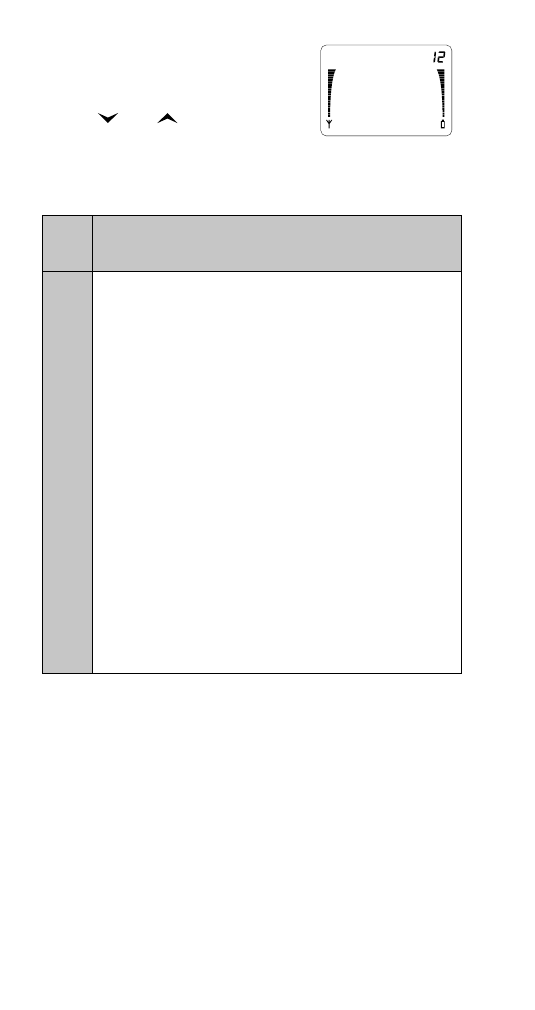
24
24
24
24
The Phone Book
Note: If you keep the name short,
then the entire entry (both name
and number) can fit on one screen.
2
and
move the
cursor. CLR backspaces
(and erases). To clear the whole display, press
and hold CLR.
Punctuation marks
Press 0 repeatedly until you get the punctuation
mark you want:
- ? ! , . : “ ‘
- ? ! , . : “ ‘
- ? ! , . : “ ‘
- ? ! , . : “ ‘ & $ ( ) 0
$ ( ) 0
$ ( ) 0
$ ( ) 0
The cursor
You can either wait second for the cursor to
move to the next space or you can press !
to
force it to the next space.
Key
Key
Key
Key
1
1
1
1
press
press
press
press
2
2
2
2
presses
presses
presses
presses
3
3
3
3
presses
presses
presses
presses
4
4
4
4
presses
presses
presses
presses
5
5
5
5
presses
presses
presses
presses
1
1
1
1
1
1
1
1
1
2
2
2
2
A
B
C
2
A
3
3
3
3
D
E
F
3
D
4
4
4
4
G
H
I
4
G
5
5
5
5
J
K
L
5
J
6
6
6
6
M
N
O
6
M
7
7
7
7
P
Q
R
S
7
8
8
8
8
T
U
V
8
T
9
9
9
9
W
X
Y
Z
9
]]]]
Moves the cursor to the next space
immediately.
#
#
#
#
Adds a space between letters.
AB
JOHN
HARRISON
1234567
25
25
25
25
The Phone Book
Phone Book location 75
This is a special Phone Book location. If you store
a number in location 75, you can make calls to
that number even if the phone is locked. See
“Lock Phone (Menu 6)” on page 48.
Note: Location 75 may not be available if there is no
space remaining in the Phone Book. This can happen if
other locations contain long names and numbers.
Special characters in stored numbers
In stored numbers, you can include a 2.5 second
pause (‘p’), a wait (‘w’), or a link to another Phone
Book location (‘+’). These are used to automate
the sending of Touch Tones.
See “Automatically sending touch tones” on
page 60.
• To enter a Pause (p), press
!!!. Note that a ‘p’
appears on the display, but
this is different from just
keying in the letter ‘p’.
• To enter a Wait (w), press !!!!.
• To enter a link (+) to another location, press
!!. A ‘+’ in the middle of a string links to
another location.
Note: A ‘+’ at the beginning of a number is used for
international calls. See “Making a call” on page 13 for
more information.
Linking two Phone Book locations for long
touch-tone strings:
1 Store the phone number that will be linked
and remember its location number.
2 Store the Touch Tone string in another
location and remember its location number.
3 Recall the phone number from the phone book.
AB
P
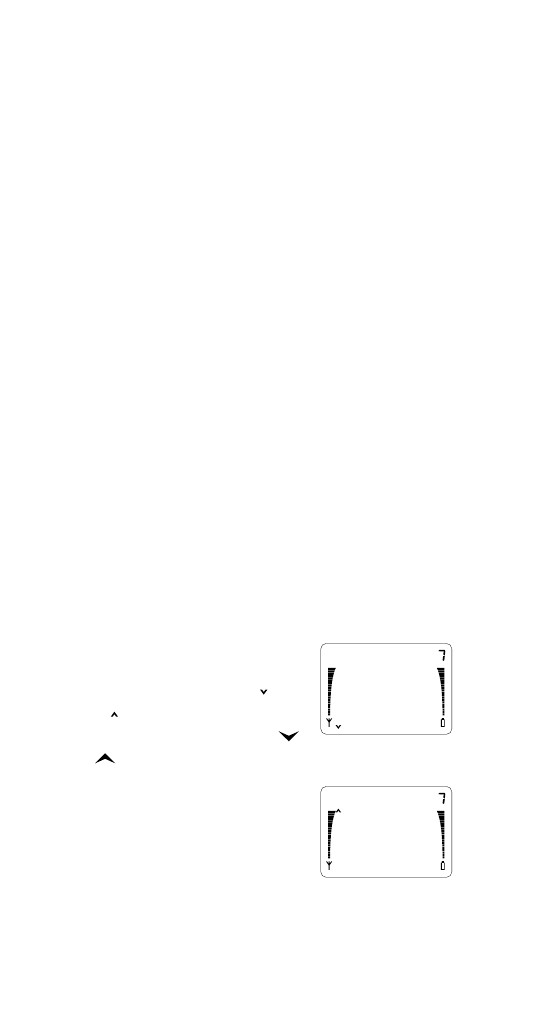
26
26
26
26
The Phone Book
4 Press OK until you see Edit No:. Press !!.
The ‘+’ character is displayed after the phone
number.
5 Enter the location number (one or two digits)
of the Touch Tone string (from Step 2).
Store the new contents (phone number, ‘+’,
and Touch Tone location). When the phone
displays SAVE IN LOCATION? enter the
location number from Step 1 and press OK.
For details on sending Touch Tones, see “Sending touch
tones” on page 60.
Making a call using the two joined locations:
1 Recall the first location and press SEND.
This dials the phone number, but the dialing
stops at the ‘+’ character.
2 When the call is established, press MENU
SEND. The phone will automatically send the
Touch Tone string in the second location
(which is displayed).