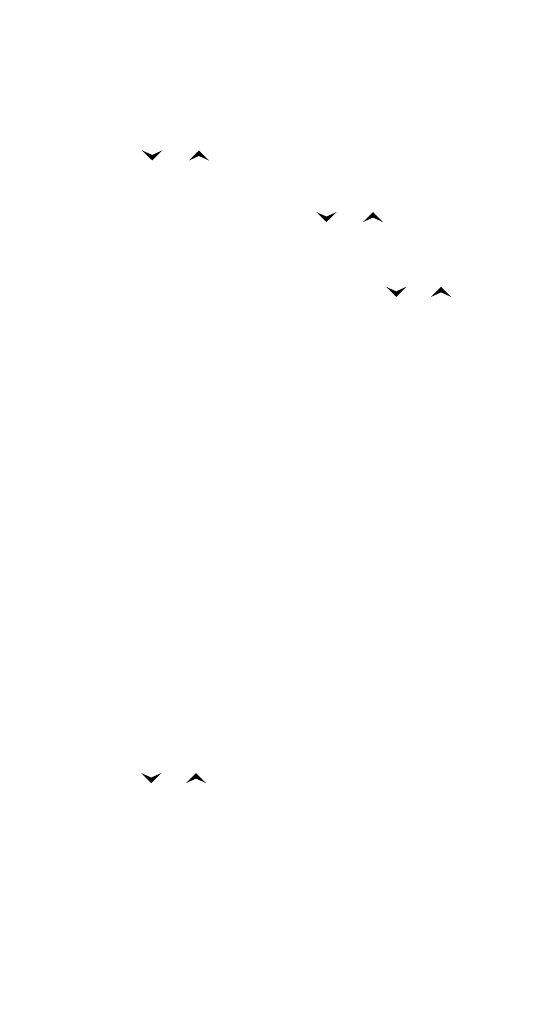
Accessing the menus
Using the “MENU then OK” method
1 Press MENU to enter the menu.
2 Press
or
to scroll through menu items.
3 Press OK to choose a menu.
4 If there are submenus: press
or
to scroll
through the submenu choices. Press OK to
enter a submenu.
5 The current setting is displayed. Press
or
to scroll through the other choices. Press OK
to select one, or press
END to exit the menus
without changing anything.
Some menus require you to enter your lock code
or security code.
To backstep a menu level at a time, press CLR. To
exit the Menu, press
END or press and hold CLR.
Using the Shortcut method
The menus and submenus are numbered, so you
can access them by their number:
1 Press MENU to enter the menu, then press the
number(s) of the menu you want within 4
seconds. For example, for ‘Phone Settings’
press MENU 3, or for ‘Keypad Tones’ (within
‘Phone Settings’) press MENU 34.
The current setting (if applicable) is displayed.
The menu (or submenu) number is shown in
the top right-hand corner of the display.
2 Press
or
to scroll through other settings.
Press OK to select a setting or press CLR to
exit the menus without changing the settings.
Note: If you use the shortcut method, the display shows a
‘_’ (briefly) before the menu or submenu number in the
top right-hand corner of the display. Also, menu shortcuts
don’t work in Menu 4 because the security code is required.
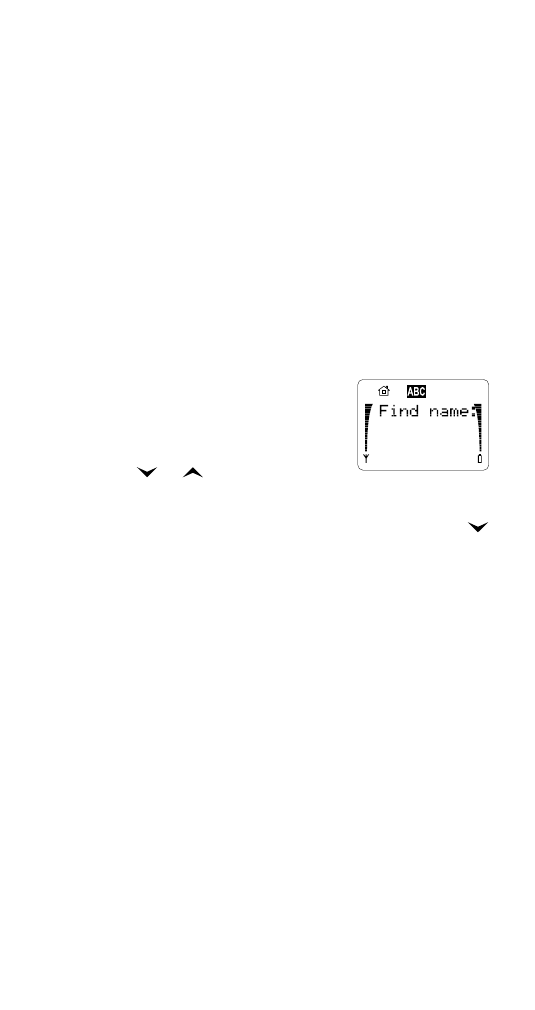
31
31
31
31
Menu features
Also, if you use the shortcut method to access Menu 3 1,
there is a 5-second delay before the menu appears. To
bypass this delay, press MENU 3 1 OK OK.
Using the menu during a call
If you press MENU (short press) during a call, the
phone gives you the in-call menu (see “In-call
menu” on page 57). If you press MENU for slightly
longer, you access the regular menu and can use
the menu features as you would normally.