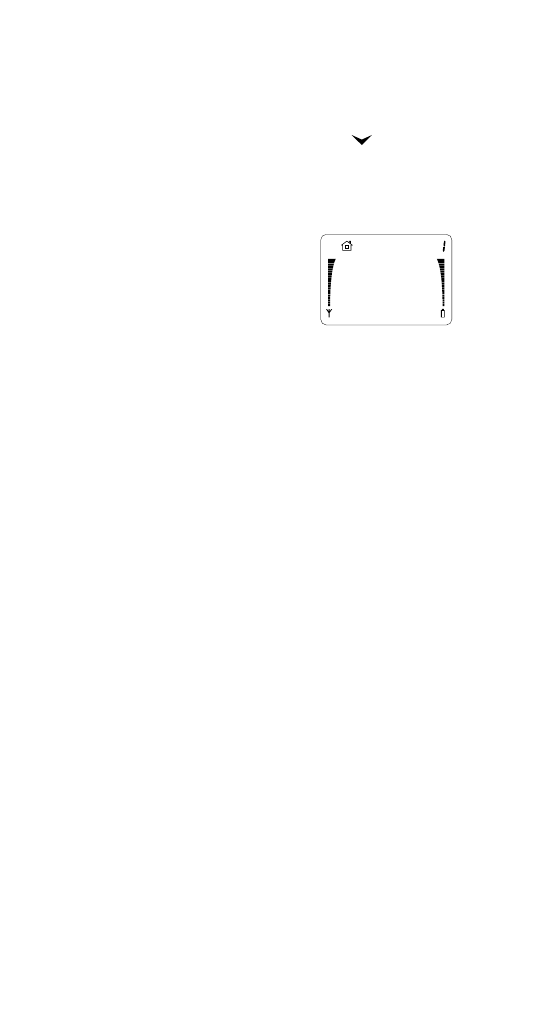
Phone Settings (Menu 3)
Ringing Options (Menu 3 1)
You can choose how you want the phone to
indicate that there is an incoming call when you
are using the My tones profile:
Ring - phone rings (ring only).
Increasing - ringing gets louder with each
ring.
LAST
CALL
00:00:13
37
37
37
37
Menu features
Ring+Vibra - phone rings and vibrates.
Beep+Vibra - phone beeps then vibrates.
Beep once - phone beeps once only (no ringing
tones).
Vibrate - phone vibrates only.
Note: This menu sets the ringing options only for the My
tones profile. See “Selecting the Profile” on page 18 for
the ringing options of the other profiles.
Ringing Volume (Menu 3 2)
With this menu you choose the ringing volume
for the My tones profile. As you scroll through
each of the 5 volume levels, the phone rings so
you can hear each level.
Note: This menu sets the ringing volume only for the My
tones profile. See “Selecting the Profile” on page 18 for
the ringing volumes of the other profiles.
Ringing Tone (Menu 3 3)
There are 12 different ringing tones to choose
from. As you scroll through each type, the phone
rings so you can hear each one.
Keypad Tones (Menu 3 4)
The phone makes sounds associated with each
key you press. With this menu, you choose
between three volume levels or you can turn the
keypad tones off for the My tones profile.
Note: This menu sets the keypad tones only for the My
tones profile. See “Selecting the Profile” on page 18 for
the keypad tones of the other profiles.
Note: You can still send Touch Tones even when the
keypad tones are switched off.
Lights (Menu 3 5)
The keypad and phone display have lights to
make them easy to read. This menu allows you
to set the phone's lights On or Off.
38
38
38
38
Menu features
Note: With Keyguard active, lights are off. However, you
if you press the PWR key quickly, lights go on for 15
seconds.
Lights On
The keypad and display lights are on for 15 seconds
after the last keypress, or after you open the
cover.
If the phone is connected to an Advanced Handsfree
Car Kit, the keypad lights remain on permanently
when the cover is open, and the display lights
remain on 15 seconds after the last keypress.
Lights Off
The lights are off. However, they will flash to
indicate an incoming call if the cover is open
and you’ve chosen a quiet ringing option (such as
Beep once).
1-Touch Dialing (Menu 3 6)
With 1-Touch Dialing On, you can dial the
number stored in any of the locations 1 to 8,
by pressing and holding the key (location 1 is
recommended to be used for the Voice Mailbox
Number). For example, a long press of the 5 key
dials the number stored in location 5.
Note: 1-Touch Dialing does not operate when Keyguard
is On, or when a call is already established.
If you press and hold 9, the phone attempts to make a
call to the emergency number pre-programmed into
your phone if you have Emergency 9 Dialing (Menu 3 7)
set to On.
Emergency 9 Dialing (Menu 3 7)
To dial the emergency number programmed in
your phone by your dealer, press and hold the 9
key, if you have set Menu 3 7 to On.
39
39
39
39
Menu features
Language (Menu 3 8)
This menu lets you choose which language you
want the menus and messages to be displayed in:
English, French, Spanish, or Portuguese.
Phone Number (Menu 3 9)
Your phone can have two different telephone
numbers. This menu lets you choose which
telephone number to use.
Note: In order to have two different telephone numbers,
you must subscribe to them through your cellular
operator(s).
Note: If only one phone number is programmed into your
phone, you’ll only see that number in this menu.
The phone can’t use both numbers at the same time and
you can’t change the number during a call.
If your phone is set to your first number, you can only
receive calls via that number. You may be able to
forward calls from your second number to your first
number so you don’t miss any calls, if this service is
available from your cellular service provider. For more
information, please contact your cellular service
provider.
Automatic Answer (Menu 3 10)
Note: This feature applies only if the phone is in a
handsfree car kit, or a headset is connected.
With Automatic Answer set to On, the phone
automatically answers after 4 seconds.
Automatic Redial (Menu 3 11)
Sometimes the cellular network is busy, e.g. there
are too many calls for the network to handle, and
your call can’t go through. You get a SYSTEM
BUSY... message (and sometimes a tone such as a
fast busy signal). If Automatic Redial is set to On,
the phone automatically tries 3 more times to
connect the call. If the call connects, the phone
beeps to notify you.
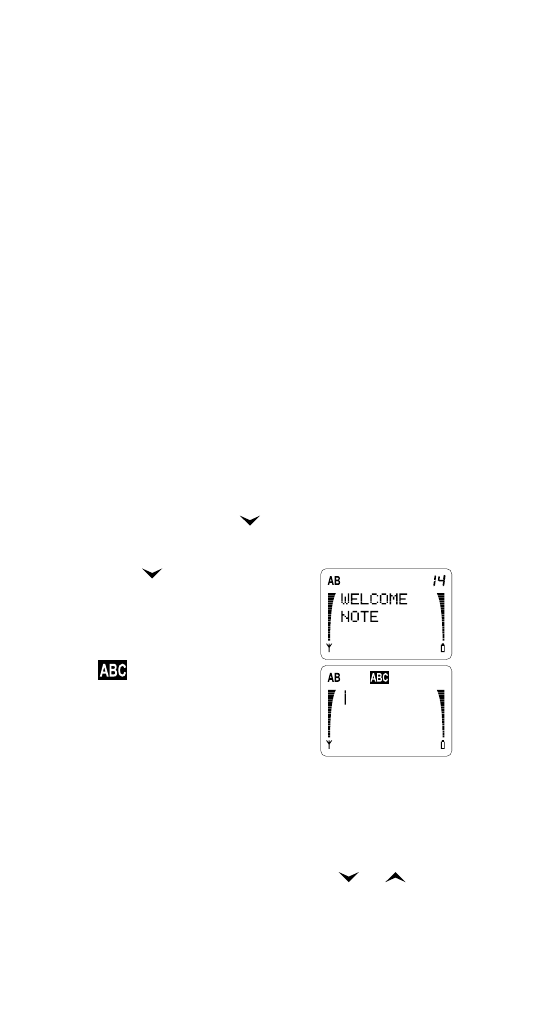
40
40
40
40
Menu features
Active Cover (Menu 3 12)
With Active Cover set to On, when an incoming
call is alerting, you can answer the call by opening
the cover. To prolong the life of your phone, hold
it in one hand while opening the cover with the
other hand.
Note: You can end a call by closing the cover, regardless
of whether Active Cover is set to On or Off.
Roam Beep (Menu 3 13)
With Roam Beep set to On, you hear a beep if the
roaming status changes (e.g., if the phone roams
from the home system to a non-home system).
Note: This menu sets the roam beep option for the My
tones, Normal, Loud, and Car profiles. Roam Beep is set
to Off for the Silent and Quiet profiles.
Welcome Note (Menu 3 14)
You can create or change the Welcome Note which
is displayed each time you switch on the phone.
1 Press MENU then
"until you see PHONE
SETTINGS. Press OK.
2 Press
to scroll to
WELCOME NOTE. Press
OK if you want to create
or change it.
will be displayed,
indicating that you can
enter characters from the
keypad (for details, refer
to "Entering names" on
page 23).
3 Enter the Welcome Note (up to 30 characters).
To correct a mistake (or to erase an existing
note), press CLR (which erases the character
to the left of the cursor). Press
or
"to
move the cursor left or right.
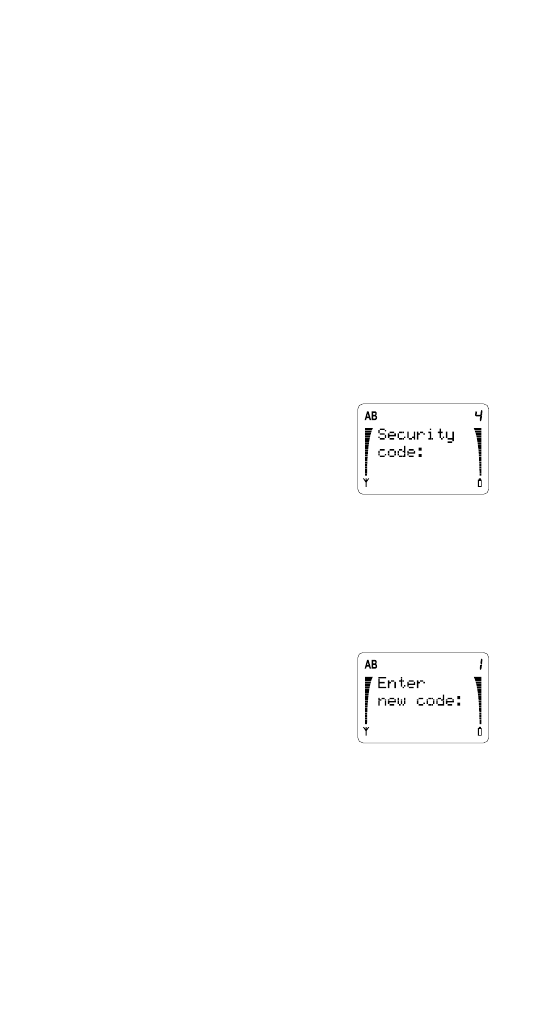
41
41
41
41
Menu features
4 When the note is complete, press OK.
The message SAVED will be displayed.
If there is already a Welcome Note, and you
don’t want one, save a blank screen. Your
phone number will then be displayed instead
when you switch on the phone.