Prepaid (Menu 9, 282P only)
Your service provider may offer prepaid service
compatible with your new Nokia phone. Contact
your service provider for details.
If you activate your phone as prepaid through
your service provider and then activate the
Prepaid menu, your phone will have an additional
menu item called PREPAID.
Your phone functions the same way as it did
before, with some additional features. These fea-
tures are listed and explained in this section.
To activate prepaid feature available through
your service provider, enter the following
sequence: *#7766#.
To deactivate the prepaid feature available
through your service provider, enter the following
sequence: *#77633#.
To access the Prepaid menu, press the MENU key,
then press
to go immediately to the Prepaid
menu. Press
or
to scroll through the menu
options.
Adding Money to Your Prepaid Account
ADD $ TO ACCOUNT allows you to add money
to your prepaid account.
55
55
55
55
Menu features
Saving Your Access Number
Before you can add money to your account, you
must save the correct access number into your
phone. Contact your service provider for the
access number.
1 Press MENU 9 4.
2 At SAVE ACCESS NUMBERS, press OK.
3 Press
once.
4 At ENTER REPLENISH NUMBER, press OK.
5 At Repl. No:, enter the replenish number
given to you by your service provider.
6 Press OK.
Adding Money to Your Account
1 Press MENU 9 2.
2 At Card No:, enter your prepaid card number,
then press OK.
3 When your phone displays ADD $ TO
ACCOUNT, press OK.
4 When you hear the tone (and your phone
displays WAIT FOR TONE, THEN PRESS OK),
press OK.
Checking Your Prepaid Balance
CHECK BALANCE allows you, free of charge, to
check your prepaid balance.
Contact your service provider for the toll-free
balance checking access number, which you must
save in your phone. If you try to check your
balance before the correct number is saved in
your phone, the message NO ACCESS NUMBER
DEFINED displays.
Saving the Balance Checking Number
1 Press MENU 9 4.
56
56
56
56
Menu features
2 At SAVE ACCESS NUMBERS, press OK.
3 At ENTER BALANCE NUMBER, press OK.
4 At Bal No:, enter the balance number given to
you by your service provider.
5 Press OK.
Checking Your Prepaid Balance
Press MENU 9 1.
The balance checking number you saved is auto-
matically dialed.
Prepaid Calling Card
Note: This feature may not be available in all areas.
See your service provider for more information.
PREPAID CARD allows you to save a prepaid card
number into your phone. Contact your service
provider for your prepaid card number.
Note: You can only have one prepaid card number saved
in your phone at a time.
Note: If you activate your phone as prepaid through
your service provider, the Calling Card menu option is
not available.
Saving Your Prepaid Card Number
1 Press MENU 9 3.
2 Scroll to Card and press OK.
3 At Prefix No: enter the prefix number given
to you by your service provider, then press OK.
4 At Card No: enter the card number given to
you by your service provider, then press OK.
5 At Card name: enter the card name of your
choice, then press OK.
Activating Your Prepaid Card Number
1 Press MENU 9 3.
2 Scroll to your prepaid card and press OK.
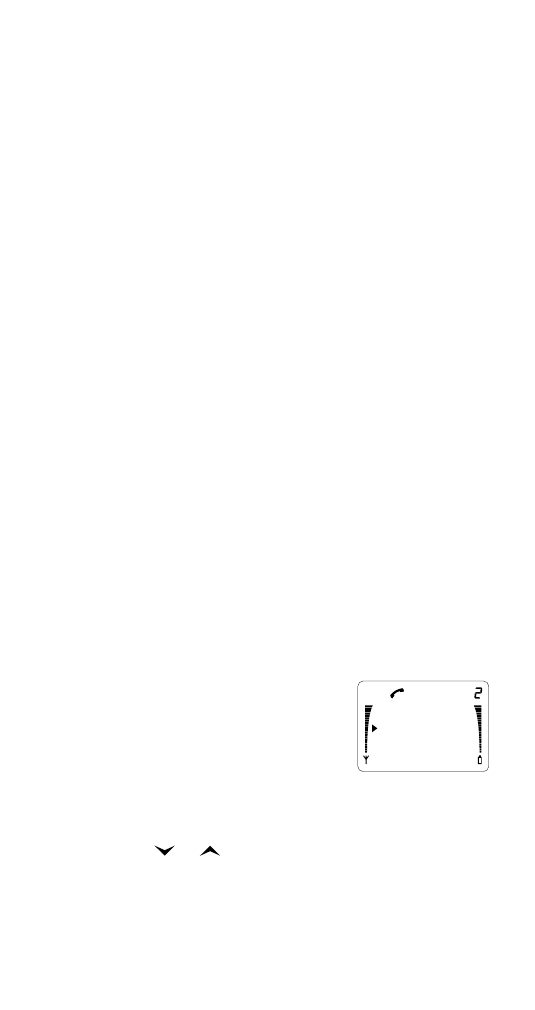
57
57
57
57
Menu features
3 At Select press OK.
You can also edit or erase your prepaid card
number.
Making a Call
For complete information on making a call, see
“Making a call” on page 13.
1 Enter the number you want to call, then press
and hold SEND until you hear a tone.
2 At the tone, press OK and the card number you
saved is automatically sent to the network.
Ending a Call
For complete information on ending a call, see
“Ending a call” on page 14.
• Press END.
PIN Calls
For complete information on making a call with
PIN call on, refer to “PIN calls” on page 21.
Emergency 9 Dialing
For complete information on Emergency 9 Dialing,
refer to “Emergency 9 dialing” on page 17.
In-call menu
This is available only when
you’re in a call. To access it,
press MENU quickly. (A
longer press of the MENU
key gives you the regular
menu.)
The in-call menu works just like a regular menu -
press
or
to move the pointer then press OK
to select an option. After you make a choice, the
phone automatically exits the in-call menu.
AB
Mute
Send DTMF
58
58
58
58
Menu features
Mute - This mutes the phone during a conversa-
tion. The phone displays MUTED. To unmute the
phone, select the Mute option again.
Send DTMF - To send DTMF (Touch Tone) strings
during a call, first recall the stored string from
the Phone Book. Access the in-call menu with a
short press of MENU. Move the pointer to Send
DTMF and press OK. The phone sends the DTMF
(Touch Tone) string. See “Sending touch tones” on
page 60.
Note: When you’re in the in-call menu, pressing any
key (0-9, *, #, CLR or END) exits the in-call menu.
The phone displays the digit pressed instead.
While the phone is alerting you of an incoming call (and
there are no other calls active or held), the in-call menu
is not available until you answer the call. Similarly, when
you press SEND to initiate a call, until the call is
connected, there is no in-call menu.
59
59
59
59
Data and Touch Tones