Sending touch tones
Your phone is a ‘Touch Tone’ phone. Touch Tones
are the sounds your phone makes when you press
the keys. Touch Tones can be used for many auto-
mated phone services such as checking your bank
balance and using voice mailbox options.
Your phone refers to Touch Tones as ‘DTMF’
(Dual Tone Multi Frequency).
Manually sending touch tones
Pressing the keys during a call sends Touch Tones.
During a call, just enter the digits to be sent as
Touch tones.
Automatically sending touch tones
For automatic sending of Touch Tones, you can
store the Touch Tone string within the same
Phone Book location as the access phone number.
Store a pause (p) or wait (w) character between
the phone number and the Touch Tone string.
See “Special characters in stored numbers” on
page 25 for details on storing pause and wait
characters.
The following is an example of a number you
could store in your phone:
This number contains a phone number
(18005551212), a wait character, an access
number (‘1234’), a wait character, and a password
(‘3434’) - 18005551212w1234w3434
When you recall this number from the Phone
Book and press SEND, the phone:
• Dials 18005551212 (the phone number), then:
61
61
61
61
Data and Touch Tones
• ‘Waits’ for you to press SEND again. When
you do, the phone sends the numbers 1234.
• ‘Waits’ for you to press SEND again, then
sends the numbers 3434.
The following example shows storing ‘pause’
characters as well as ‘wait’ characters (Note that
a ‘wait’ character must still be included, as
shown, to separate the phone number from the
following digits):
18005551212w1234p3434
When you recall this number from the Phone
Book and press SEND, the phone:
• Dials 18005551212 (the phone number), then
• ‘Waits’ for you to press SEND again. When
you do, the phone sends the numbers 1234.
It then:
• Pauses for 2.5 seconds, then sends the
numbers 3434.
Note: If the keypad tones have been set to Off, the Touch
Tones will still be sent, but you will not hear them.
Pressing MENU SEND sends a displayed number
as a Touch Tone.
To end the call, press
END after the phone sends
the Touch Tones and has returned to the normal
call mode.